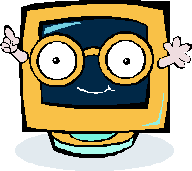 Topic 3 -
Using Software Functions to
Word Process Business
Documents
Topic 3 -
Using Software Functions to
Word Process Business
Documents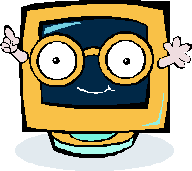 Topic 3 -
Using Software Functions to
Word Process Business
Documents
Topic 3 -
Using Software Functions to
Word Process Business
Documents
|
Activity and Task Shortcut Bar (please read the material below before attempting the task / activity) |
||||
|
Proofreading |
||||
Here are the word processing functions you must be able to perform.
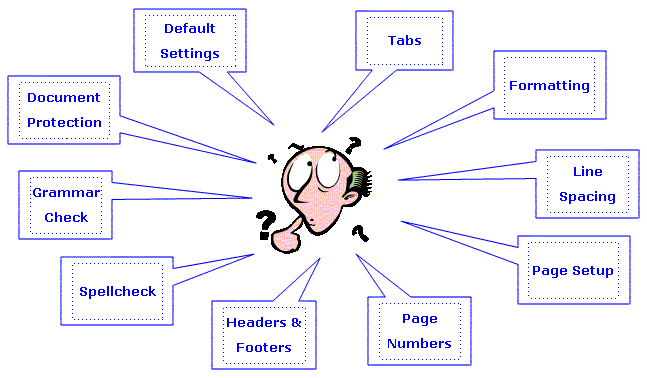
A Special Note about Formatting
Formatting is where you use the functions of the software to create the presentation characteristic of your document.
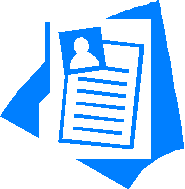 Formatting |
|
Margins |
|
|
Page Orientation | |
|
|
Company Logo / Letterhead | |
|
|
Columns | |
|
|
Enhancements to Text - colour, size, orientation | |
|
|
Enhancements to Format - borders, patterns, colours | |
|
|
Alignment on page | |
|
|
Headers and Footers | |
|
|
Page Orientation |
Practical Projects
The following projects will utilise the word processing functions highlighted above.
You will be creating a range of different documents which will be sent to your teacher for checking.
By now you are probably familiar with the Microsoft Word screen
and the uses of the different icons.
If you are unsure of the purpose of any Word icon, go to the Support Material now or anytime throughout this section. Just click on Support Material at the start of Topic 3.
Proofreading - Part A
Fortunately software programs help you. Let's take a second look at the Swaggies letter from Activity E. You will notice the red and green lines under words or groups of words
Some Ideas on the Spellcheck
- sometimes you may want the word spelt a certain way
- the spellcheck may not recognise a mistake like "wood" or "would"
This means you also need to be aware of correct spelling and grammar.
Proofreading - Part B
Proofreading Hand-written and word processed documents.
The syllabus clearly states that you must learn the proofreading symbols as per "Australian Government Style Manual for Authors, Editors and Printers". This is the Industry Standard.
You can access this information on an excellent website
at http://www.noie.gov.au/projects/egovernment/Better_Information/style_manual.html
This site sets out everything you need to know about print presentation. The information will help you in all subjects.
Click
Support Material to view the contents page for this site. It is very extensive.
You will see that Chapter 18 is on Proofreading. This contains 11 pages of valuable information.
Spend some time browsing through this information. Chapter 18 can be accessed in the
Support Material. You will see that key points have been underlined.
|
One interesting point that is made is: |
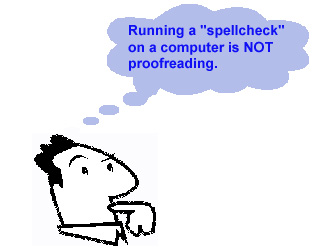 |
Proofreading Symbols
When proofreading word processed documents you will be expected to use standard proofreading symbols. It will take time and experience to learn these.
Here are some common proofreading symbols.
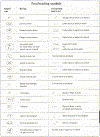
It would be a good idea to print off these pages and keep them handy.
on the left is the mark (symbol) that will be written in the margin
on the right is the mark (symbol) that appears in the text
More about Word Processing
There is so much you can do with documents in your quest for the most professional finish!
Task 7 guides you through many of these functions. You probably know some of them already. Don't be afraid to explore any avenue of the program.
As you go through the Task, click on Help for assistance.
Here is what you will be doing
Before you start Task 7, here is a reminder
- you can set up the appearance of your page by going to File => Page Setup
Page Setup Options